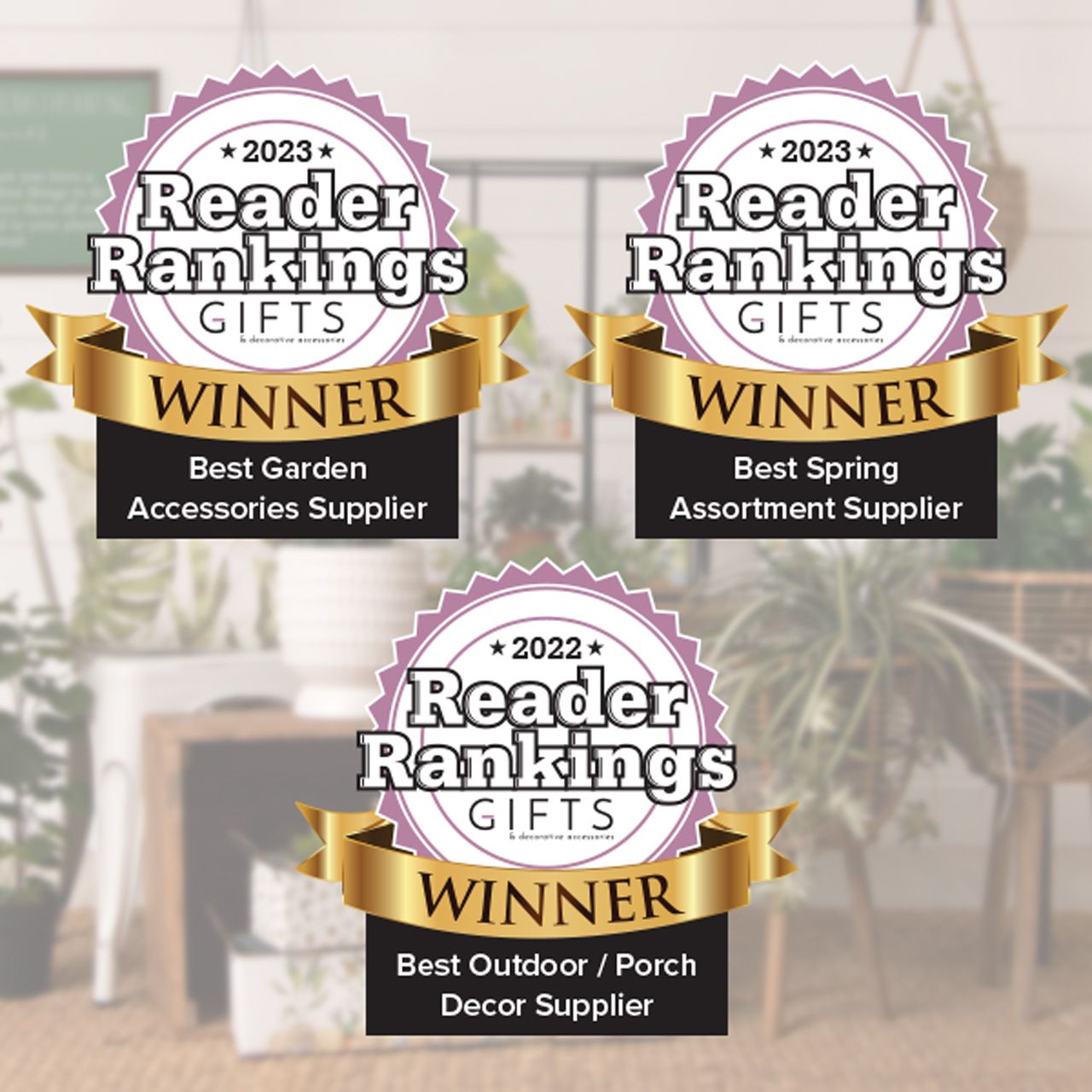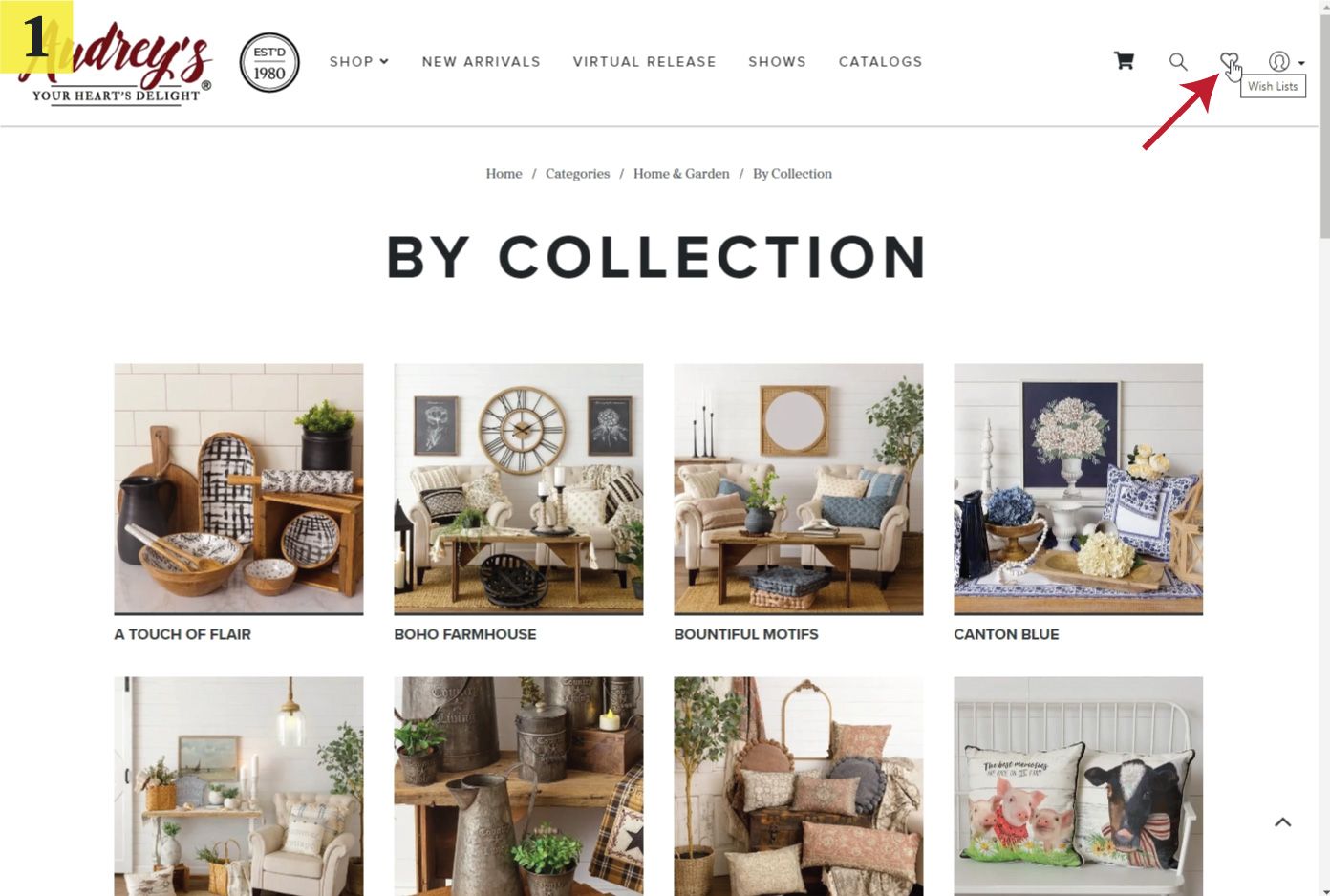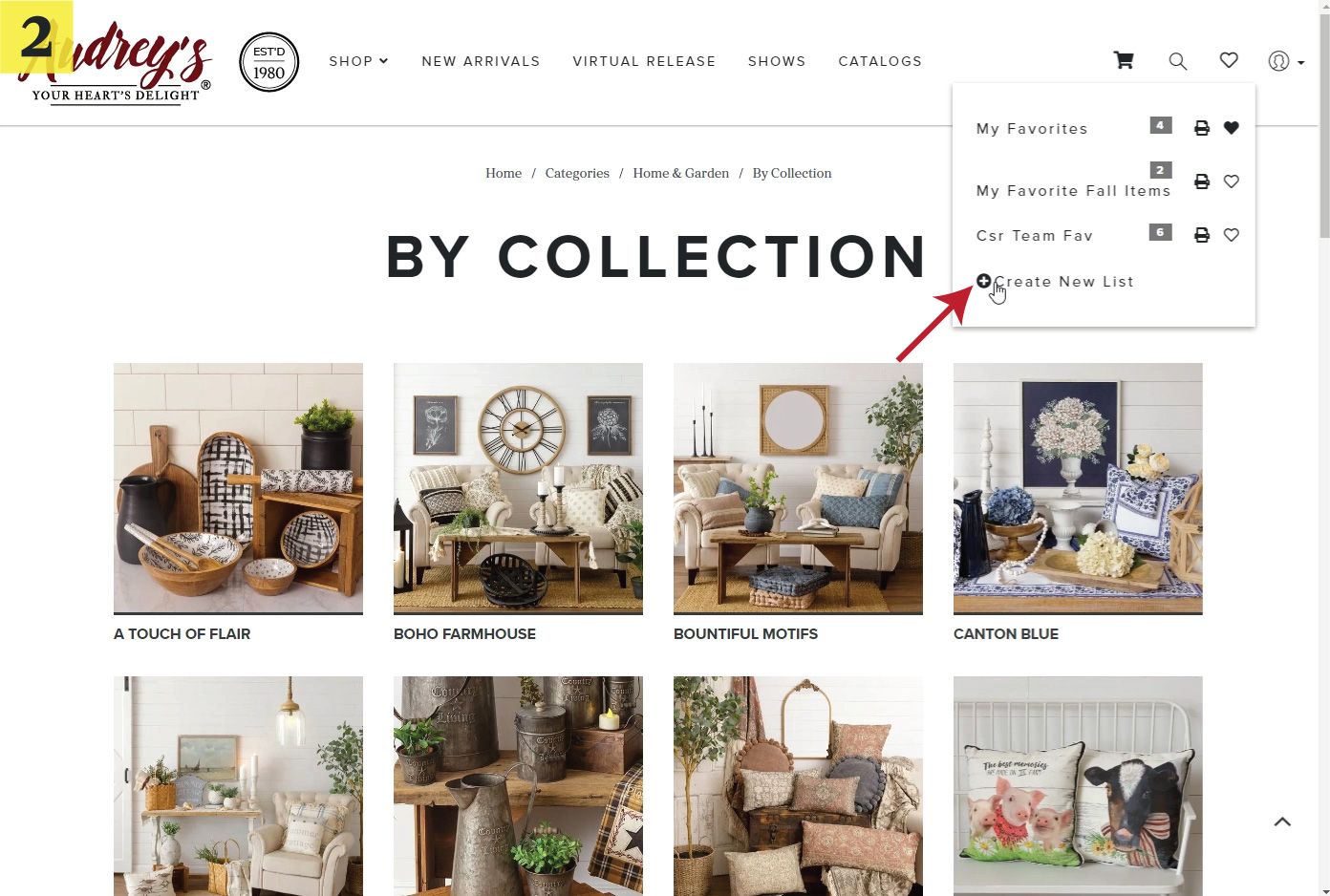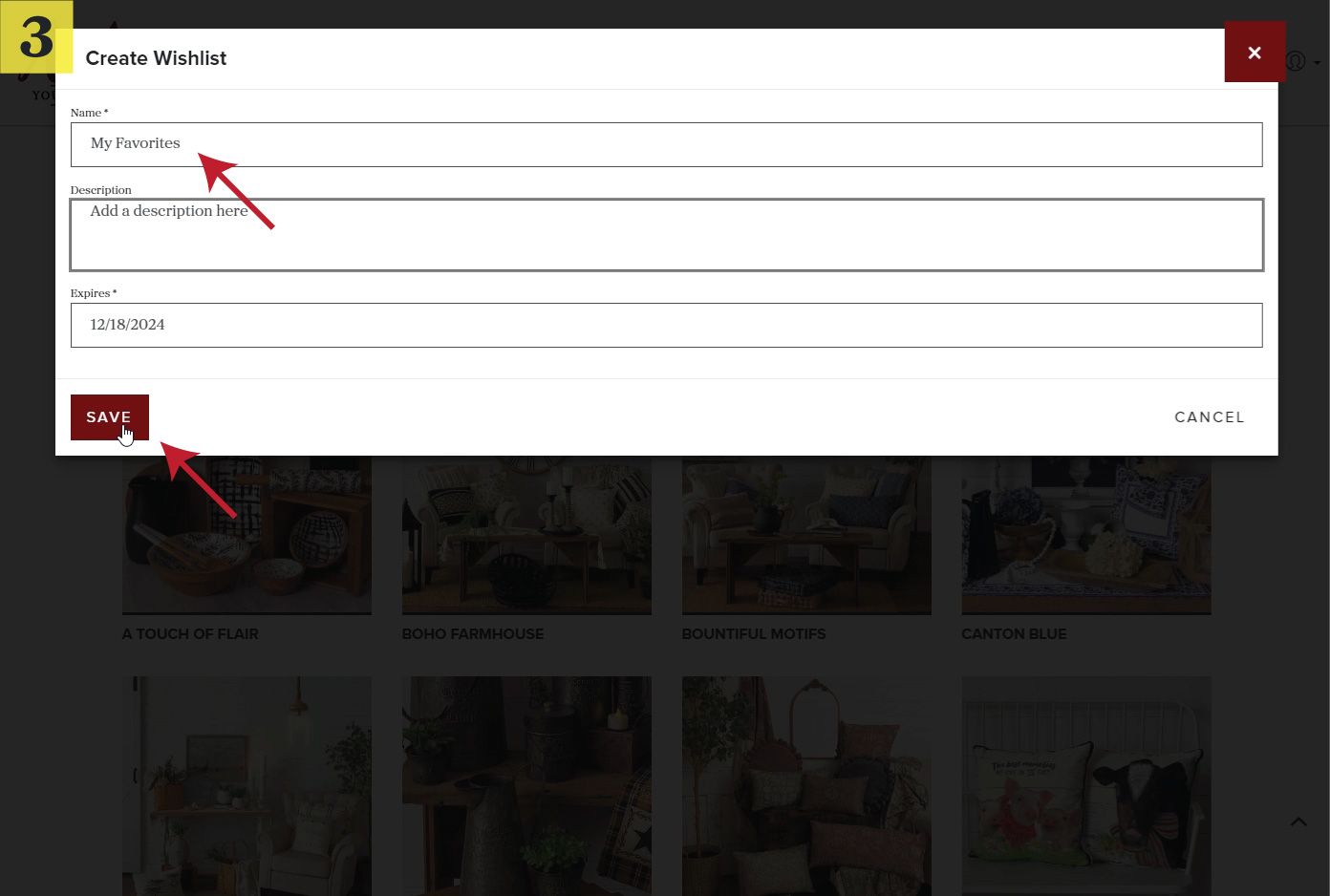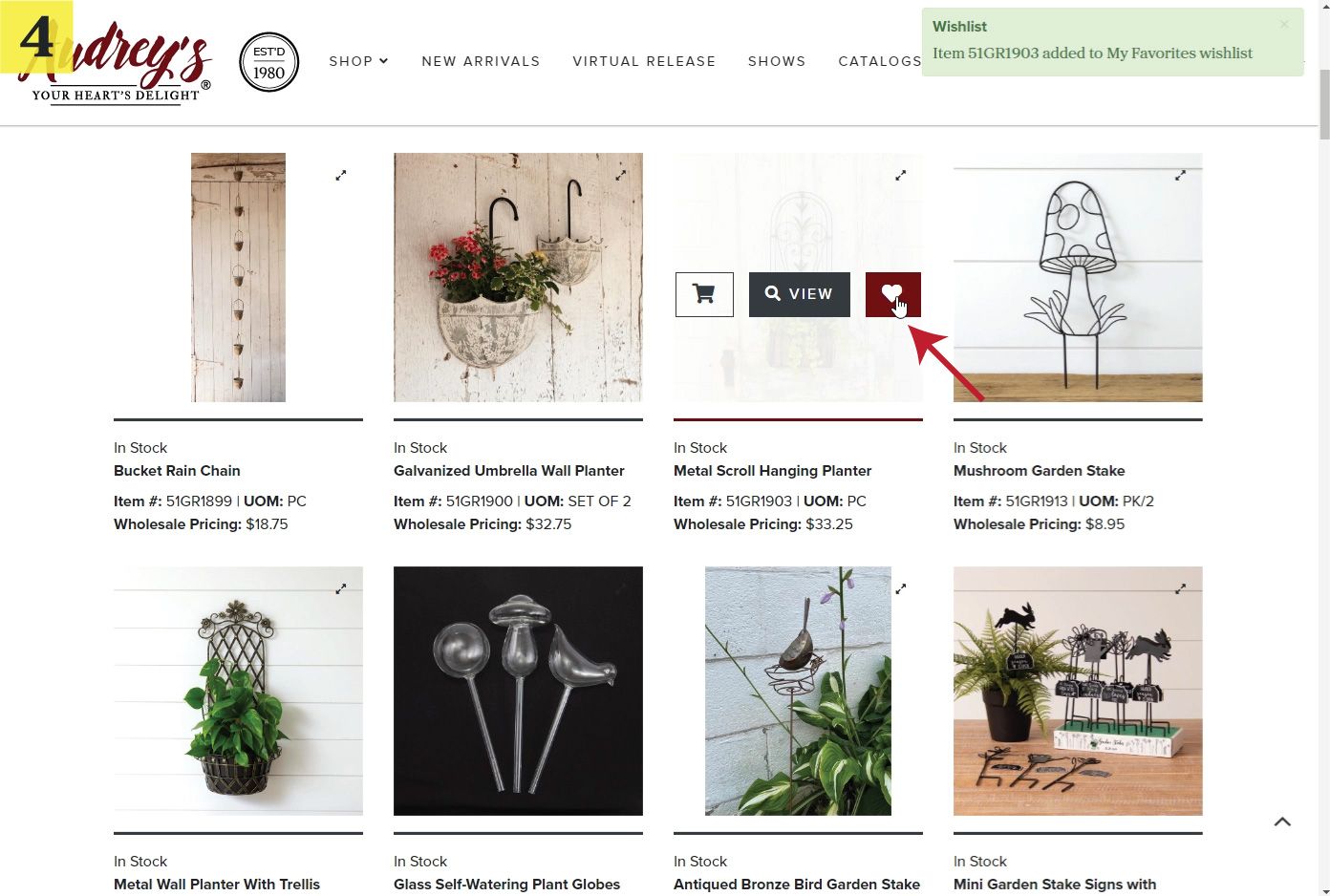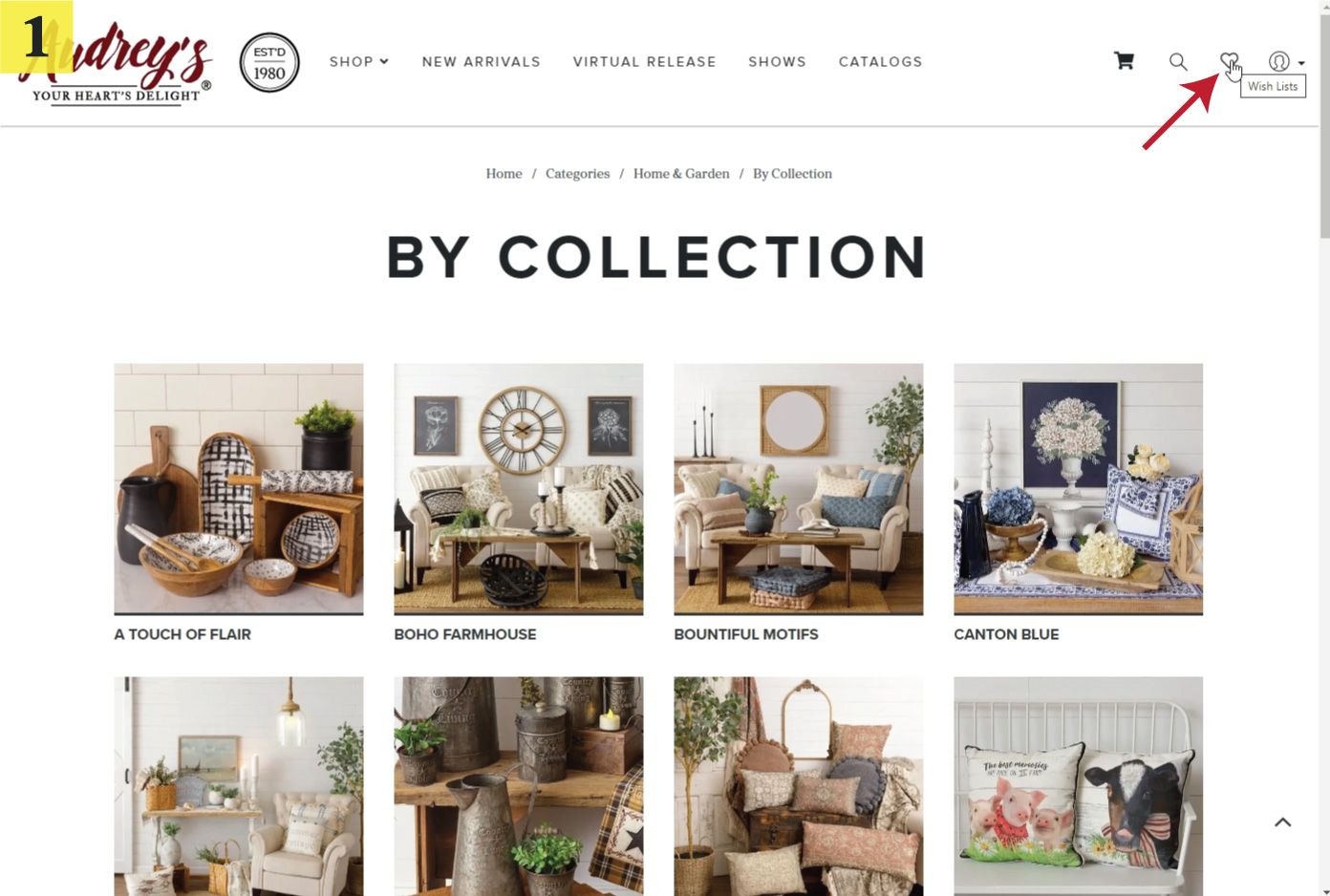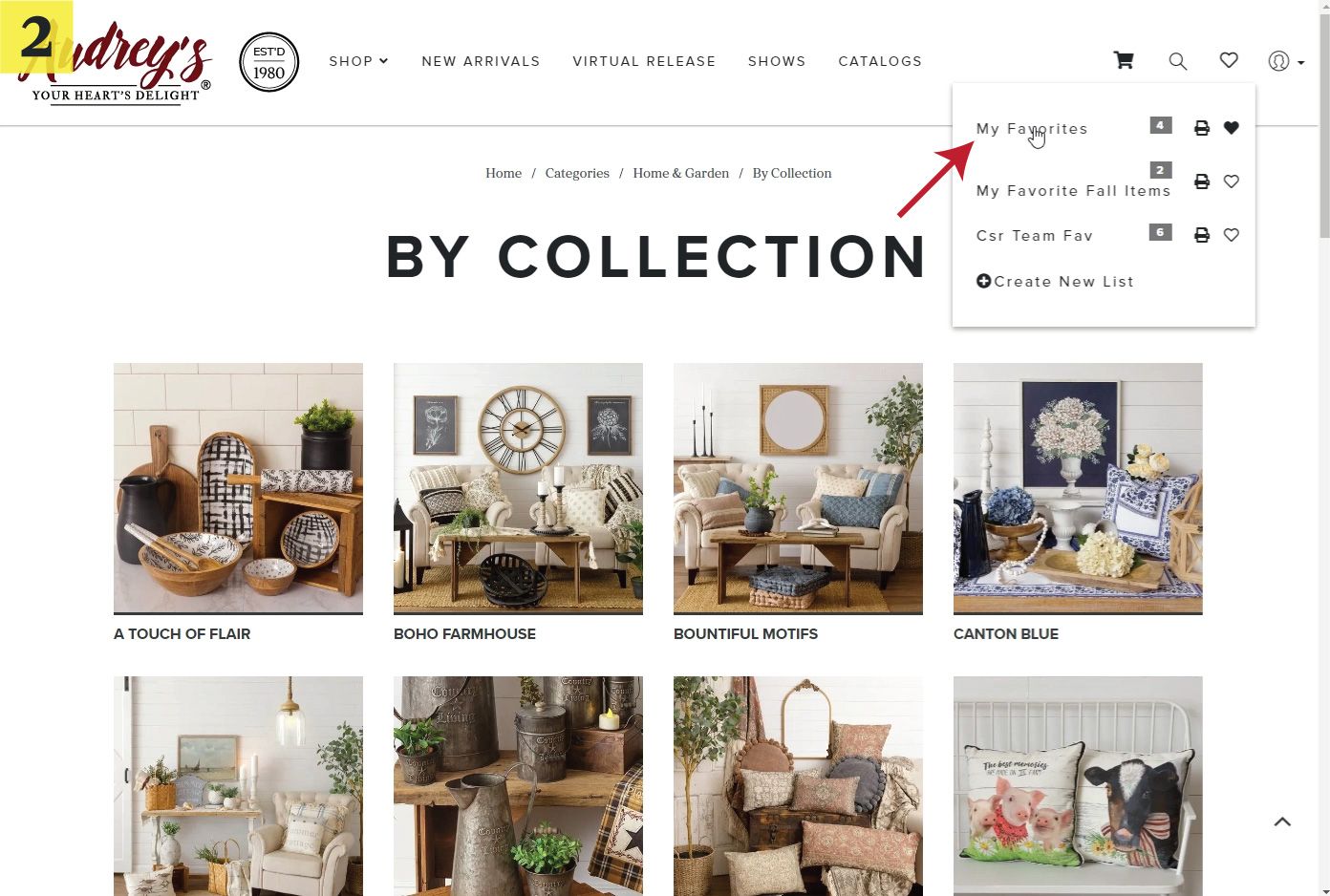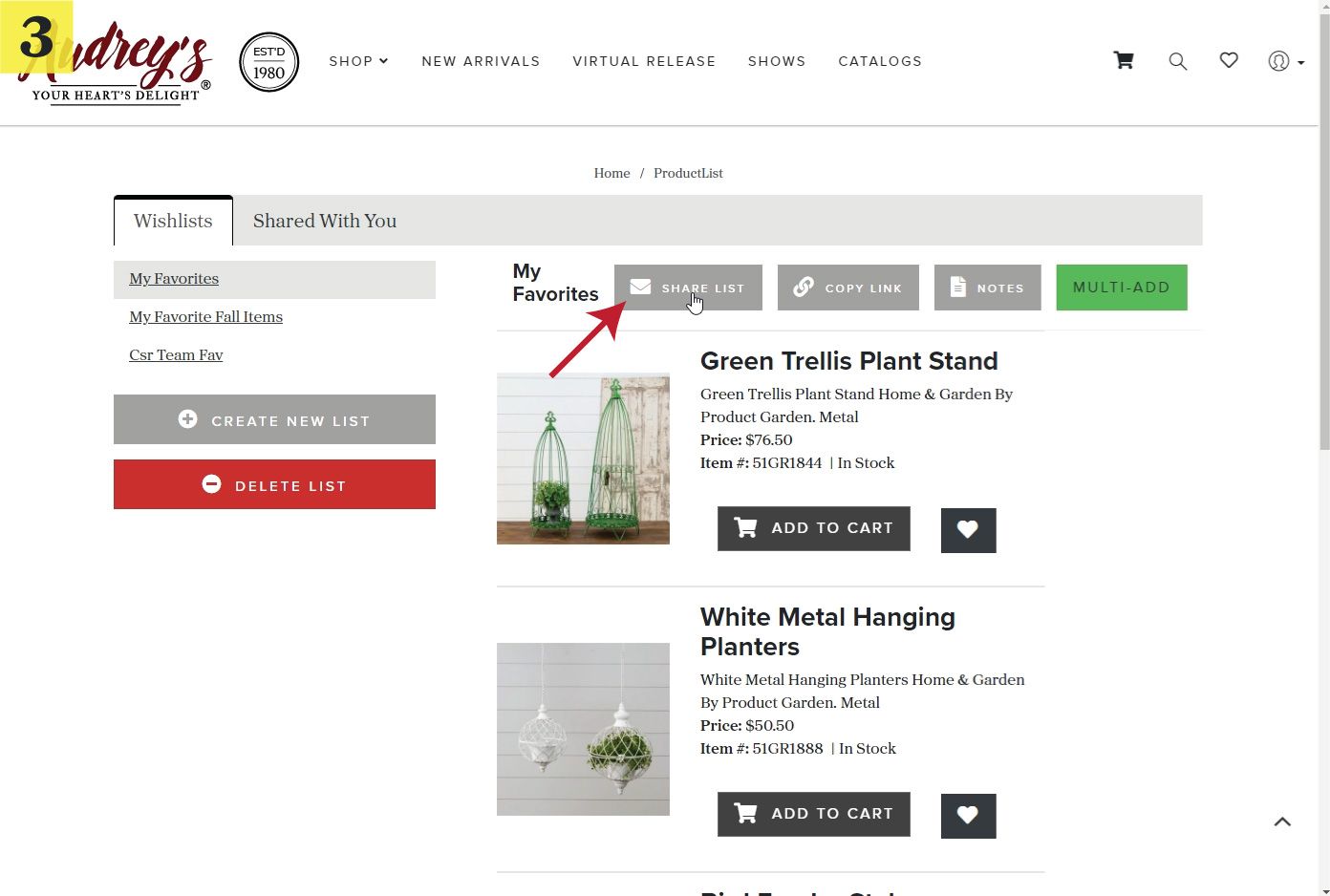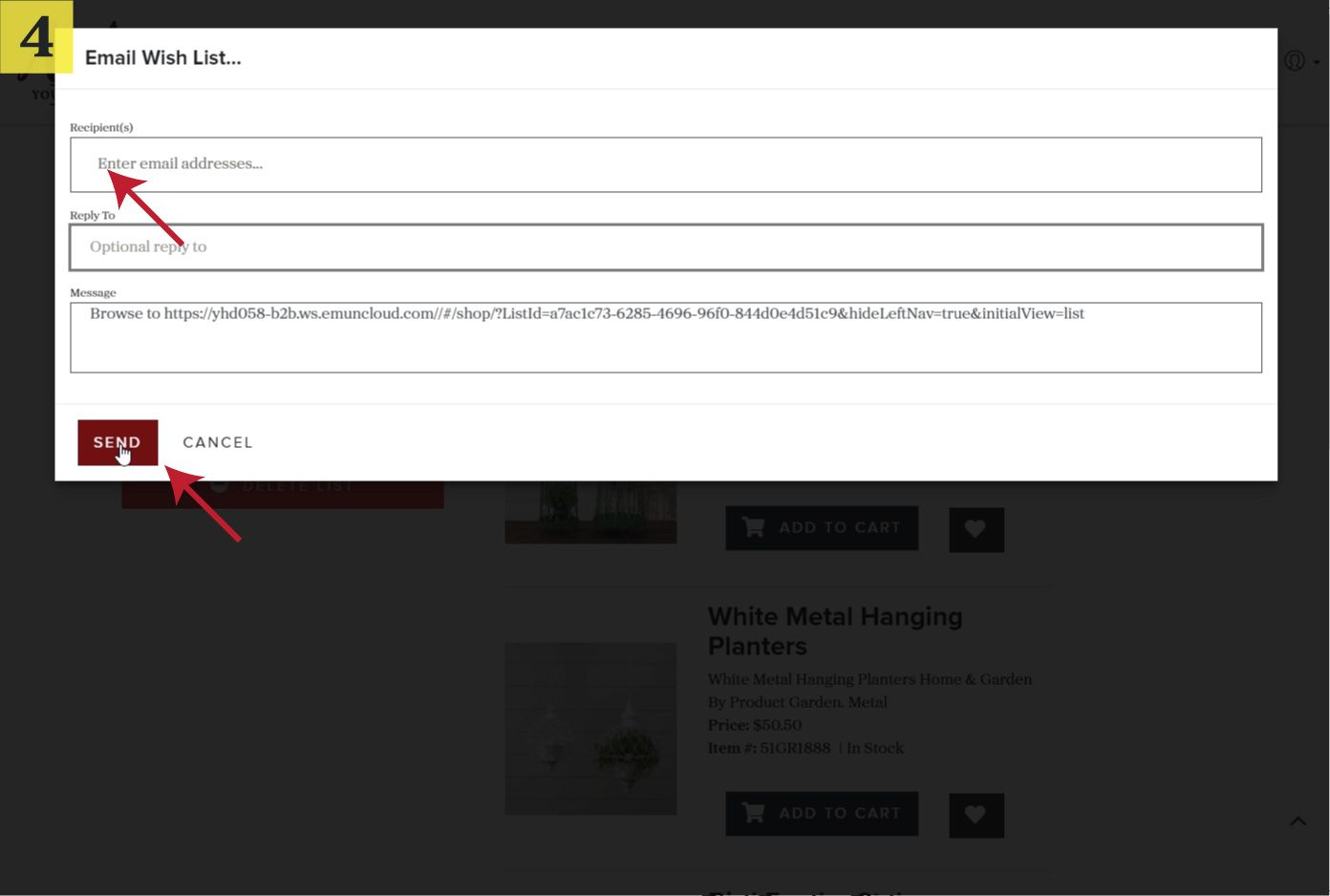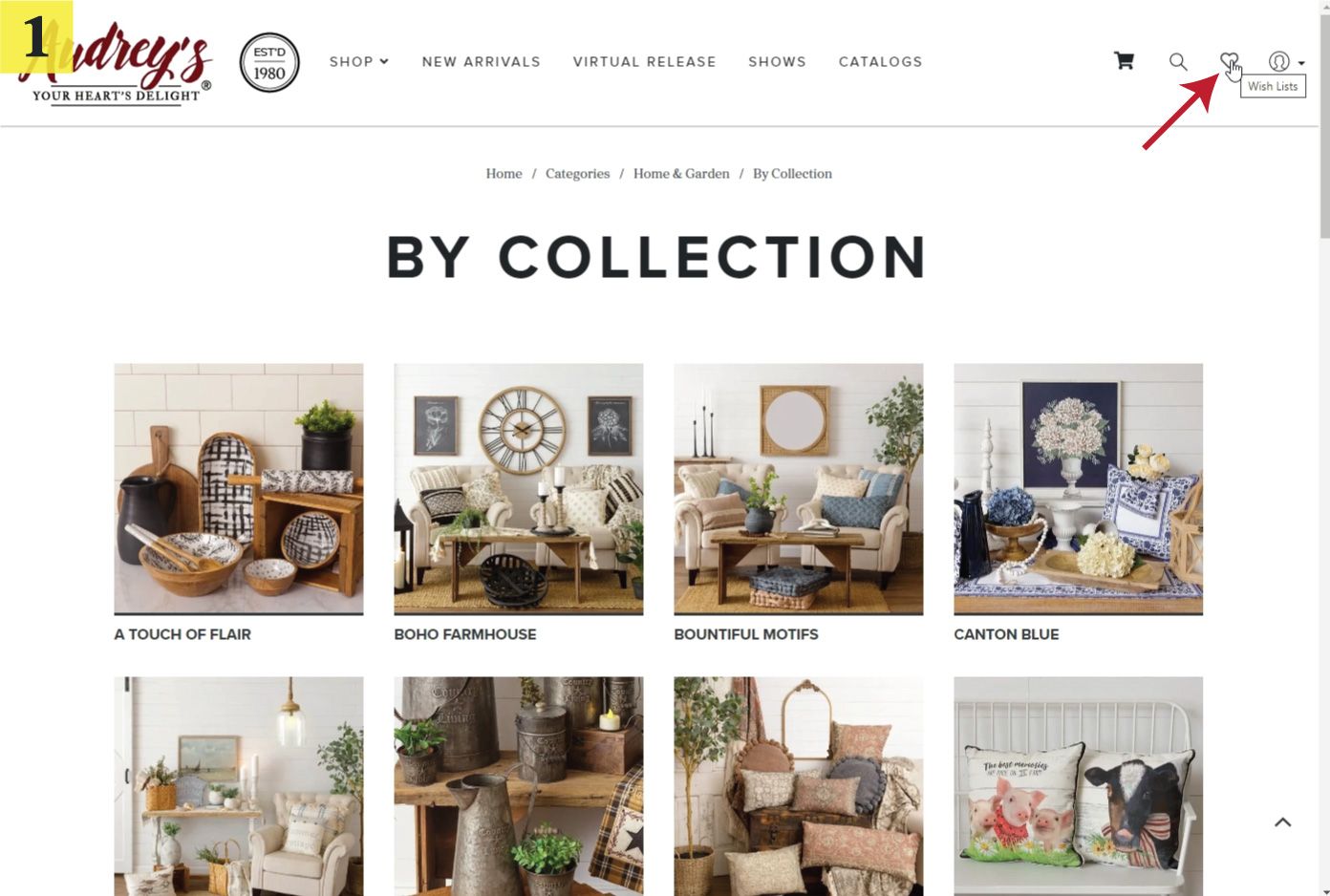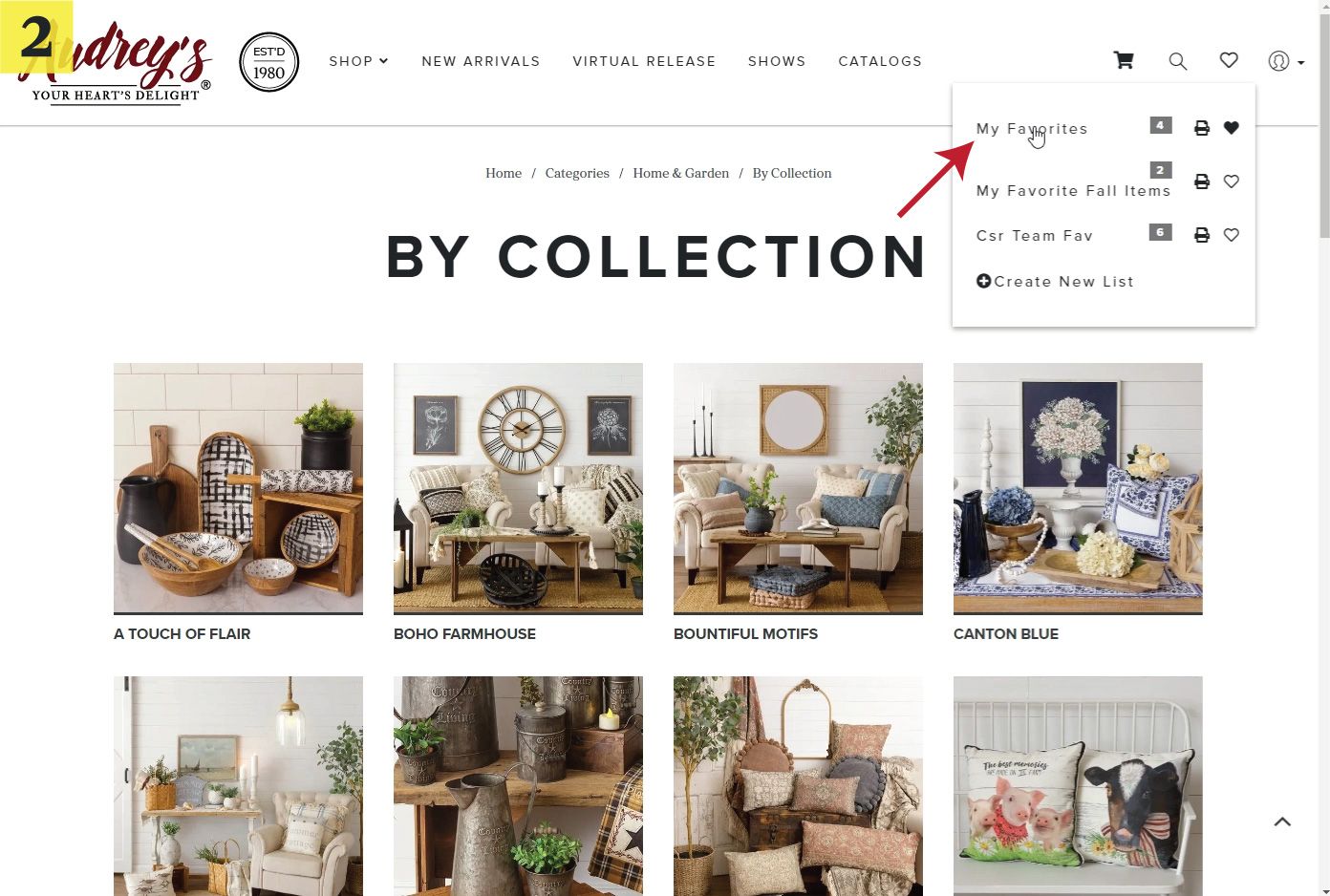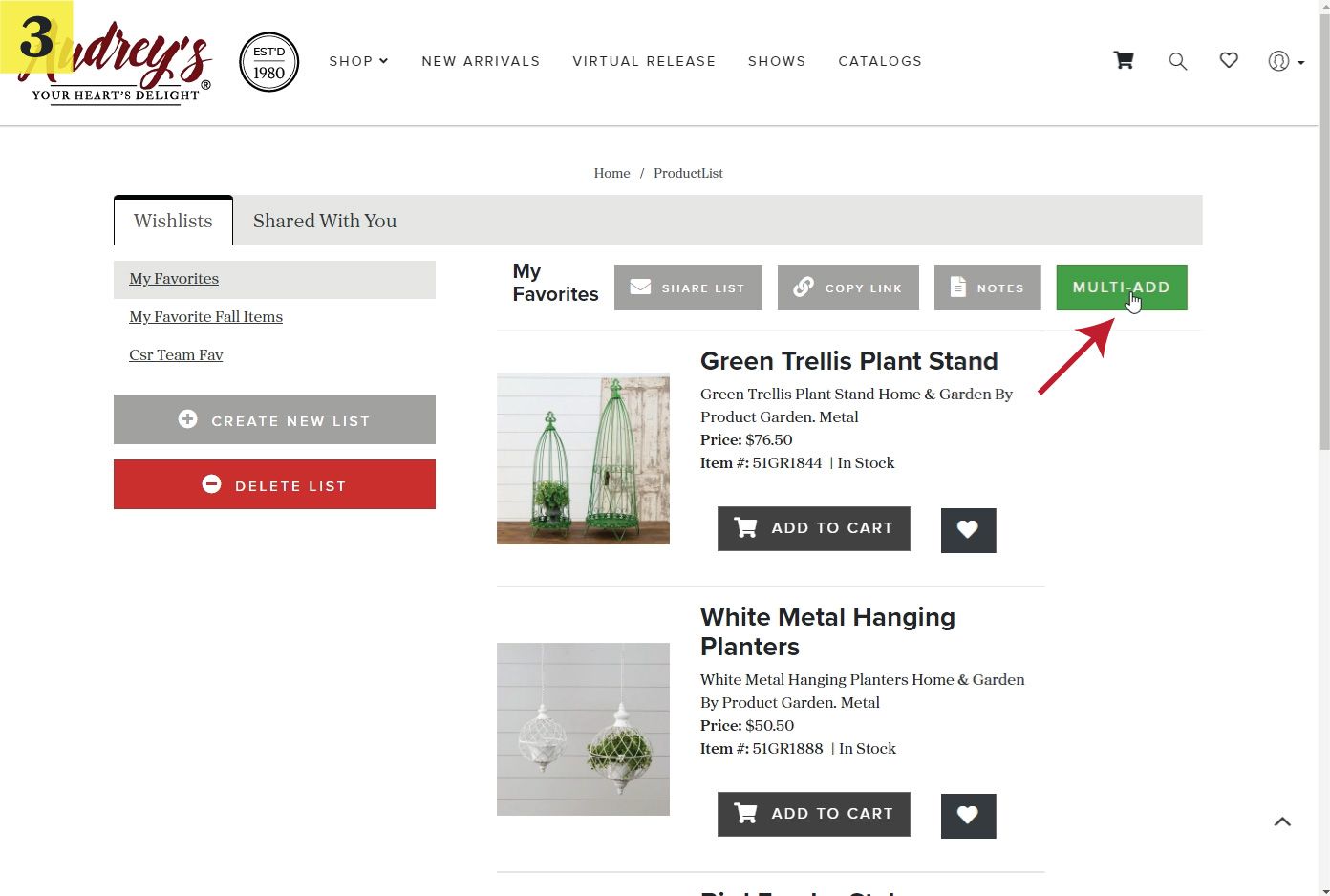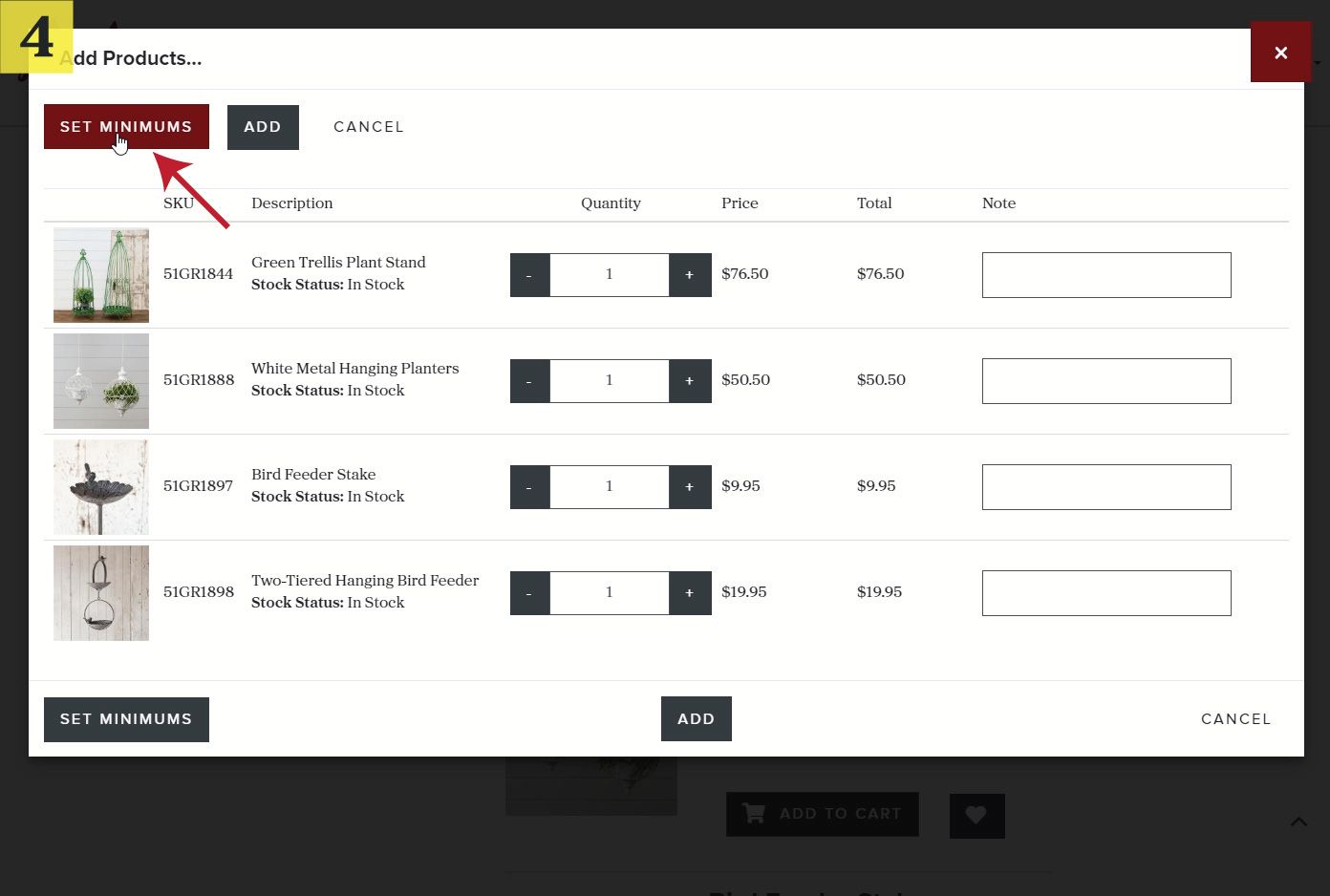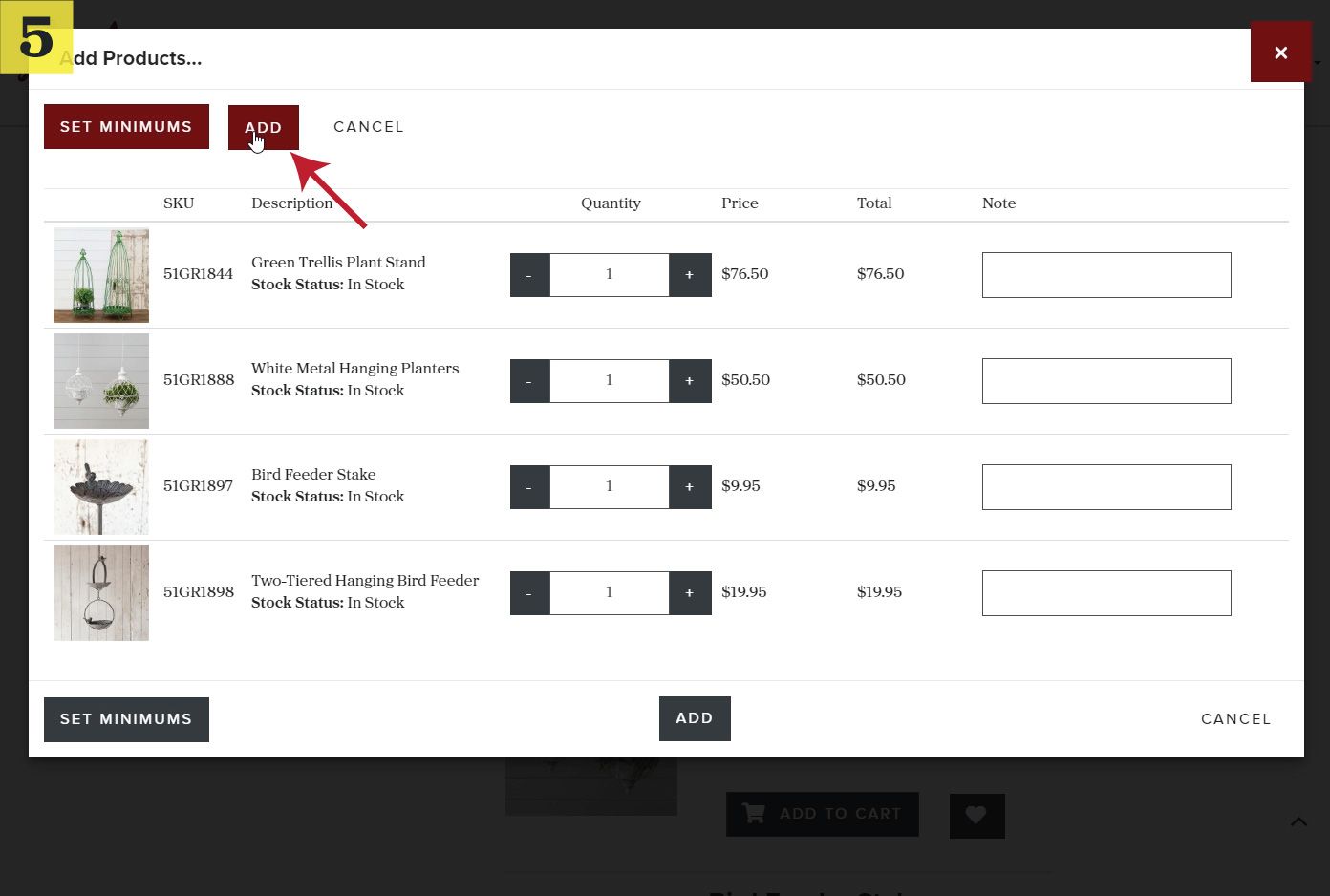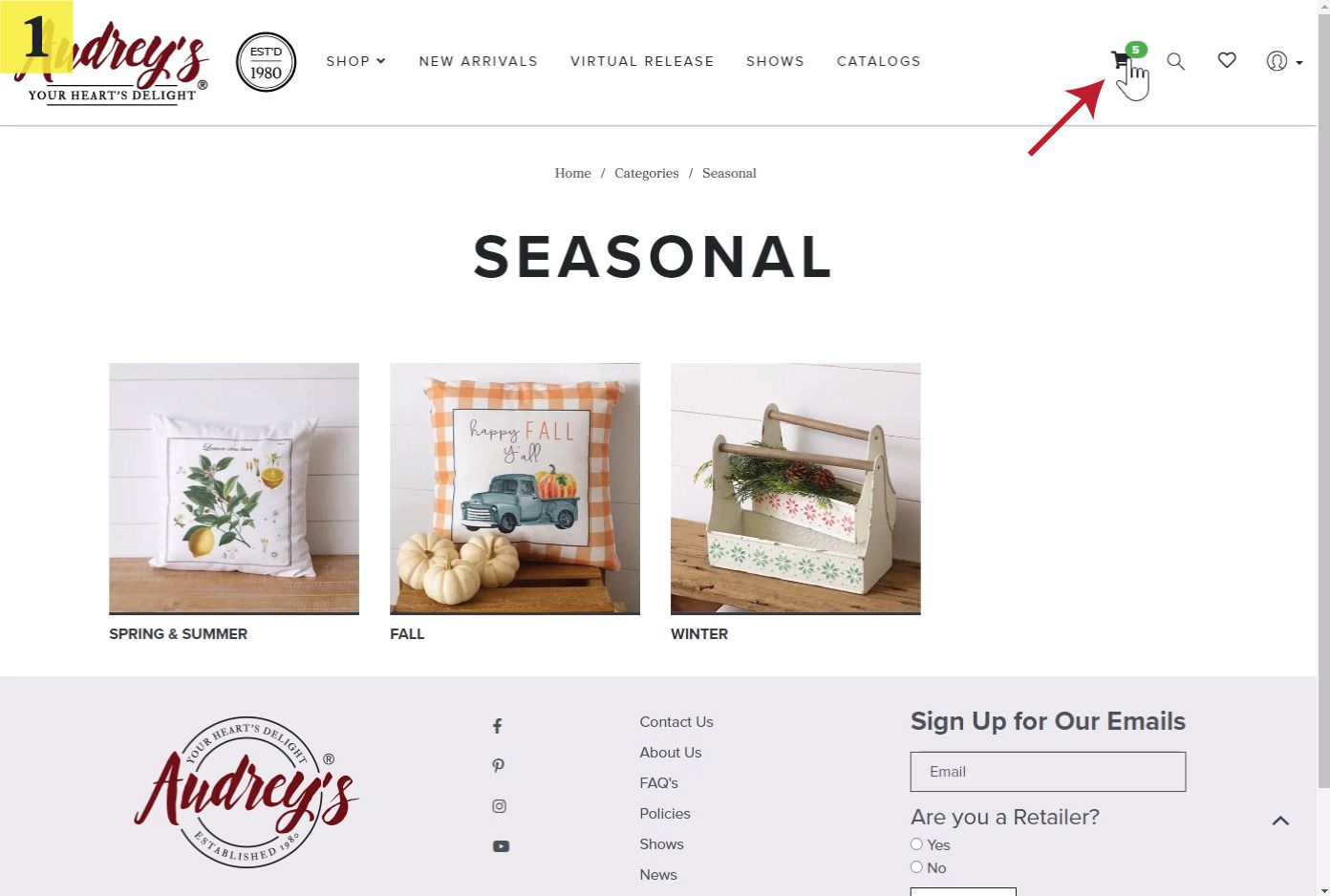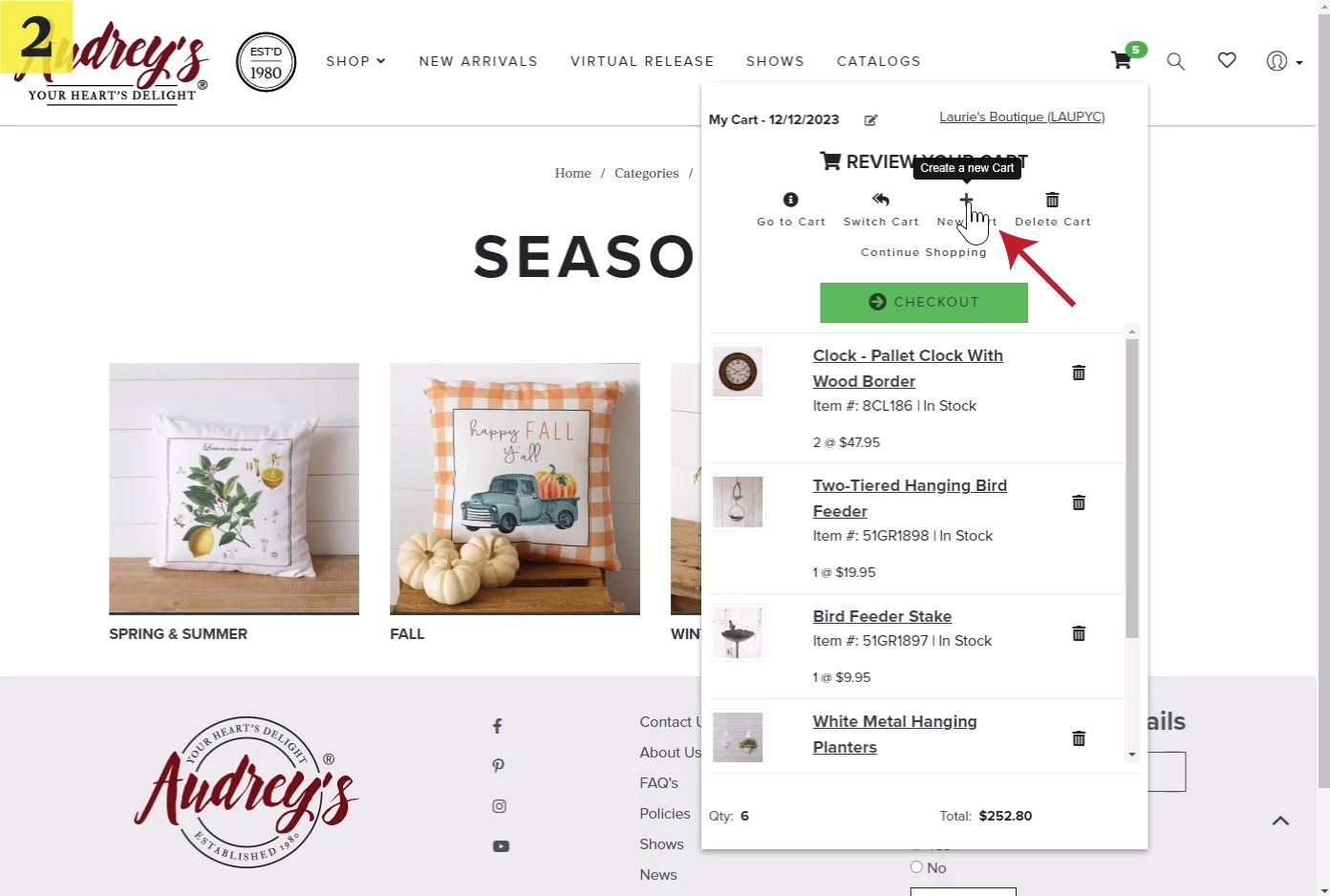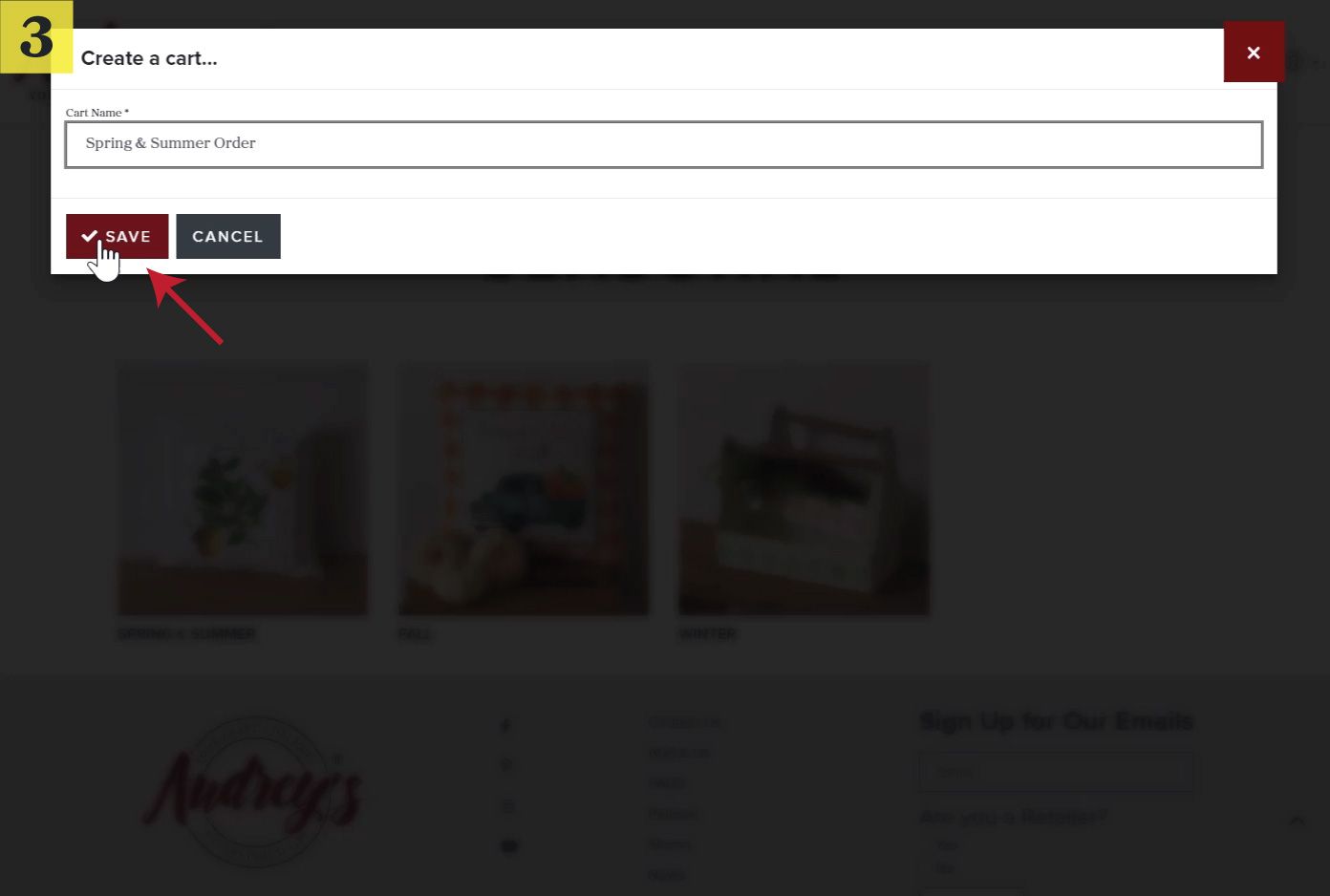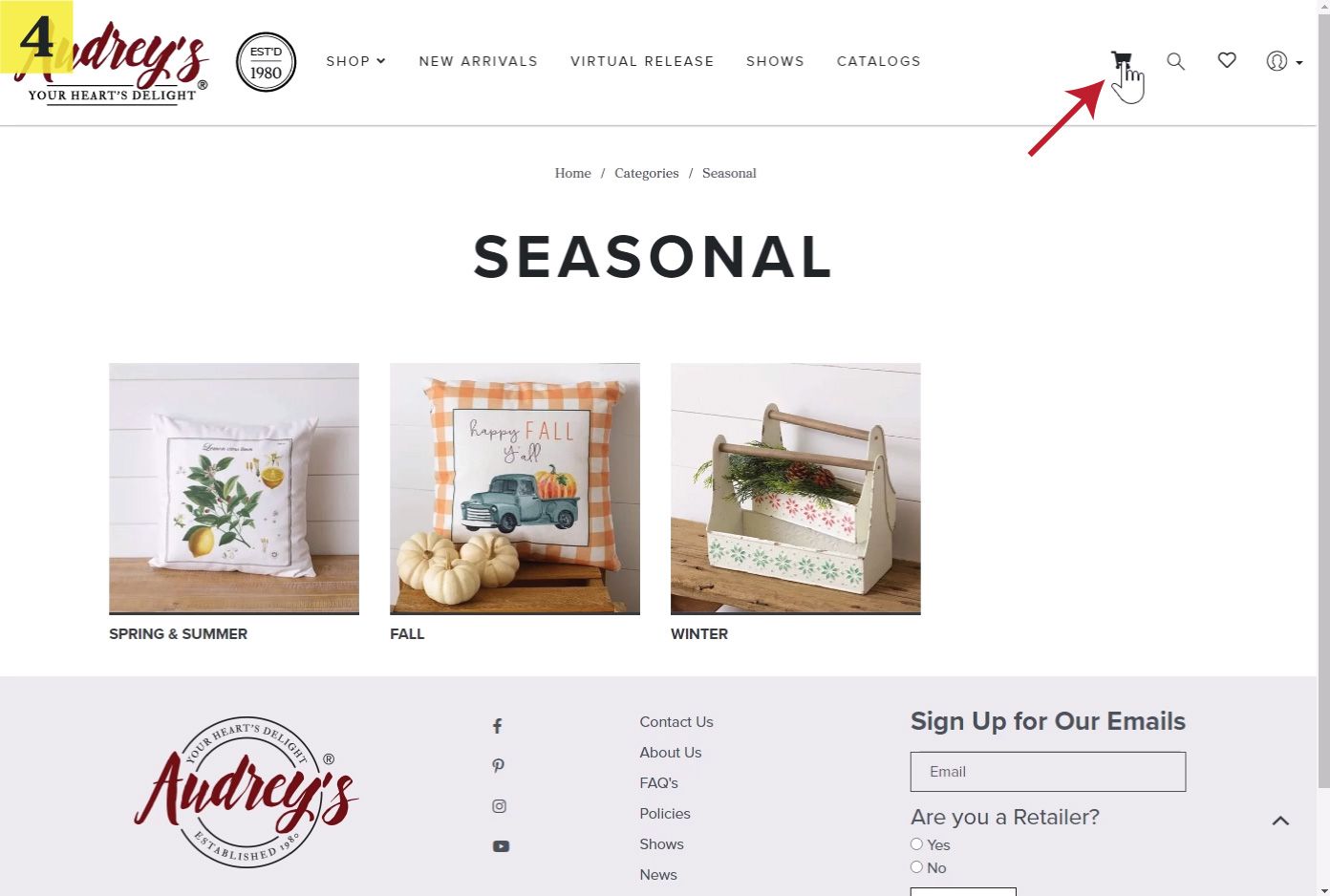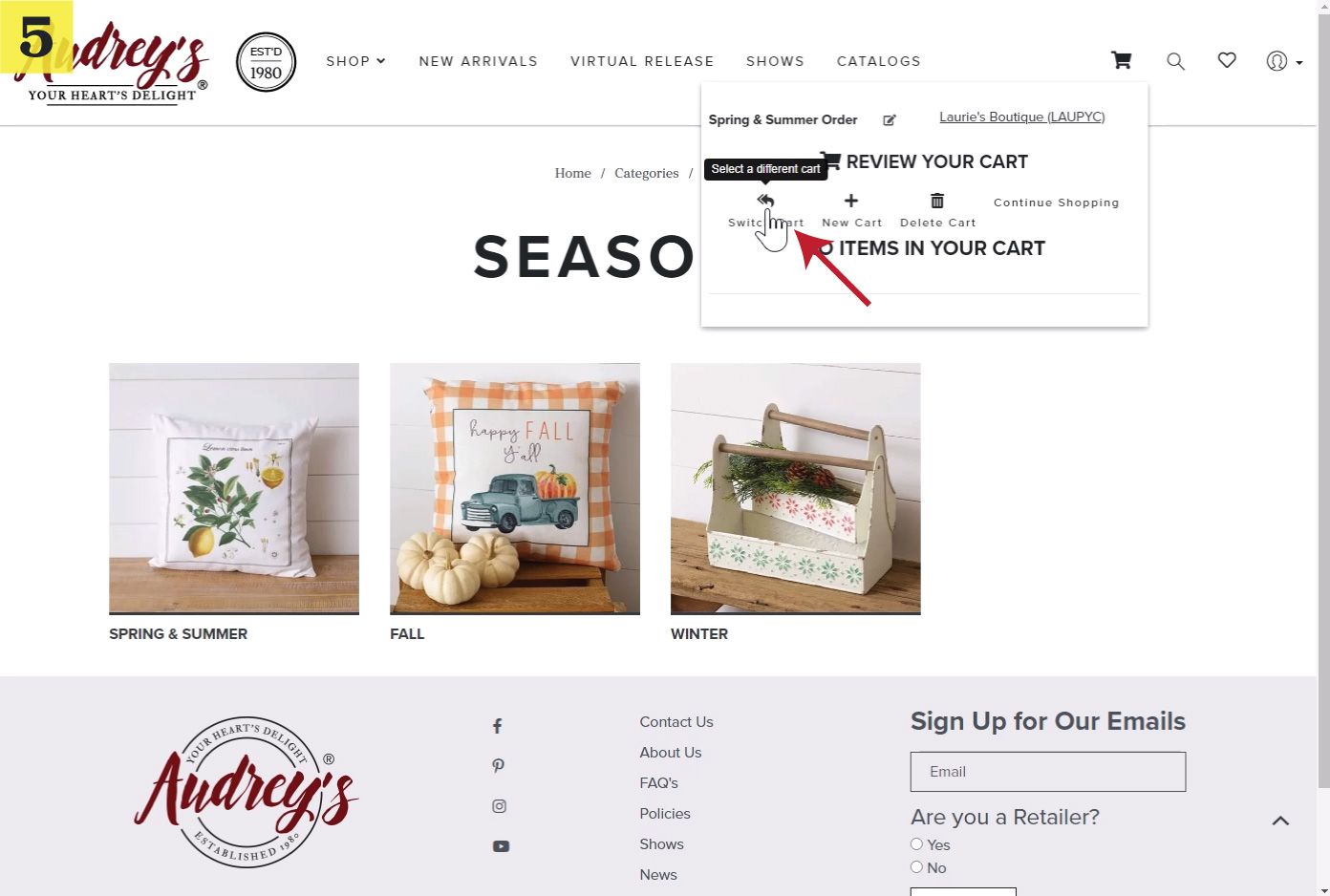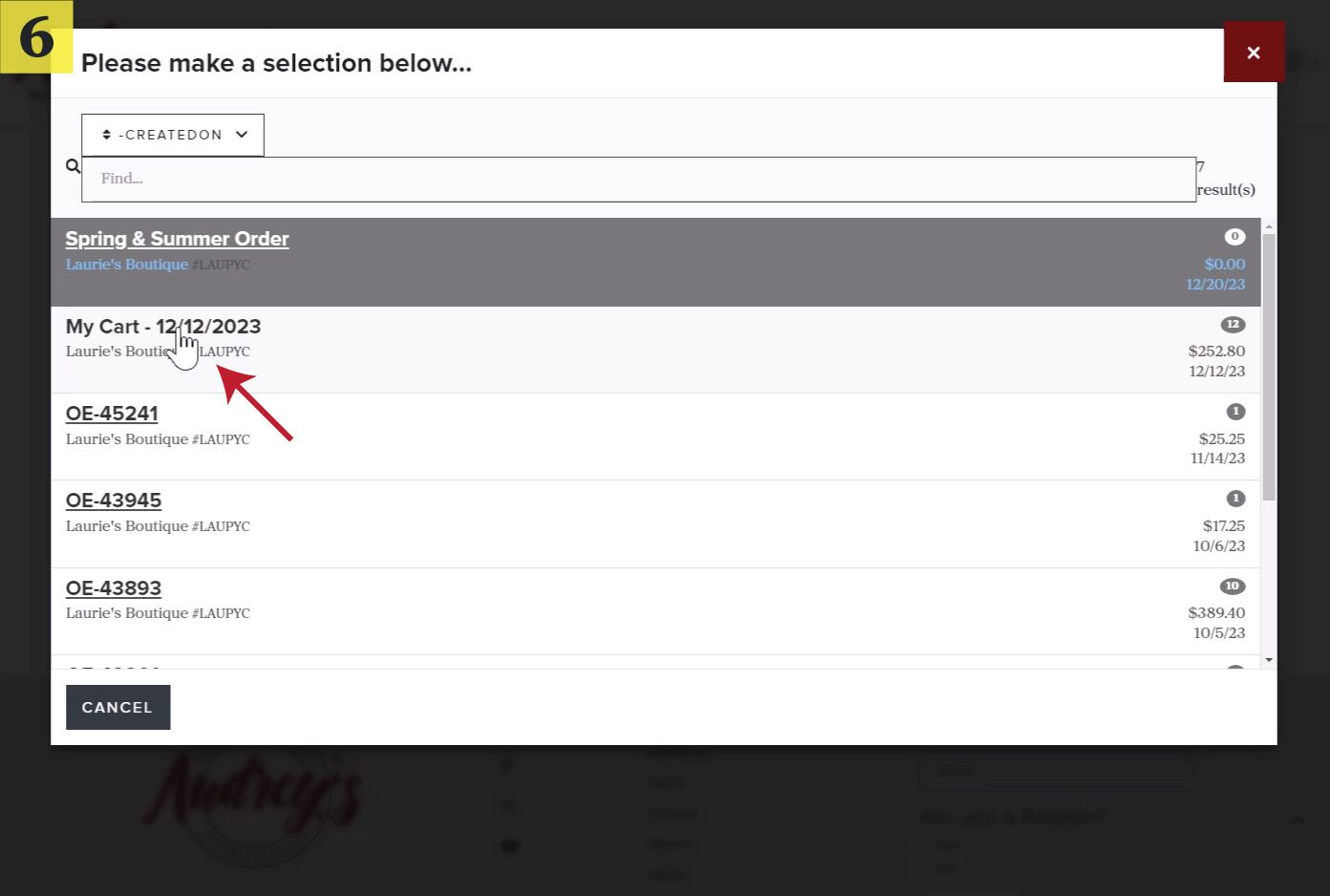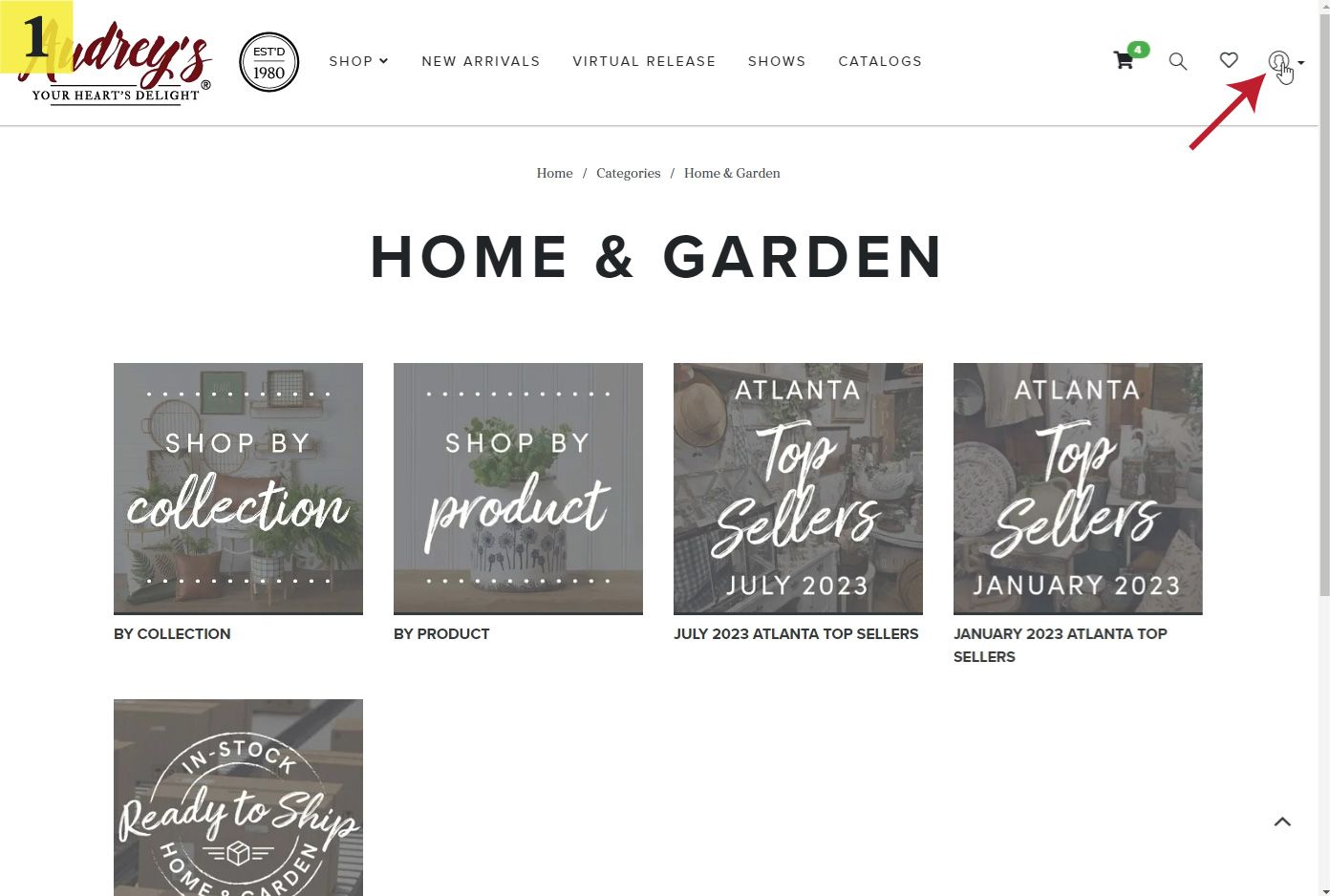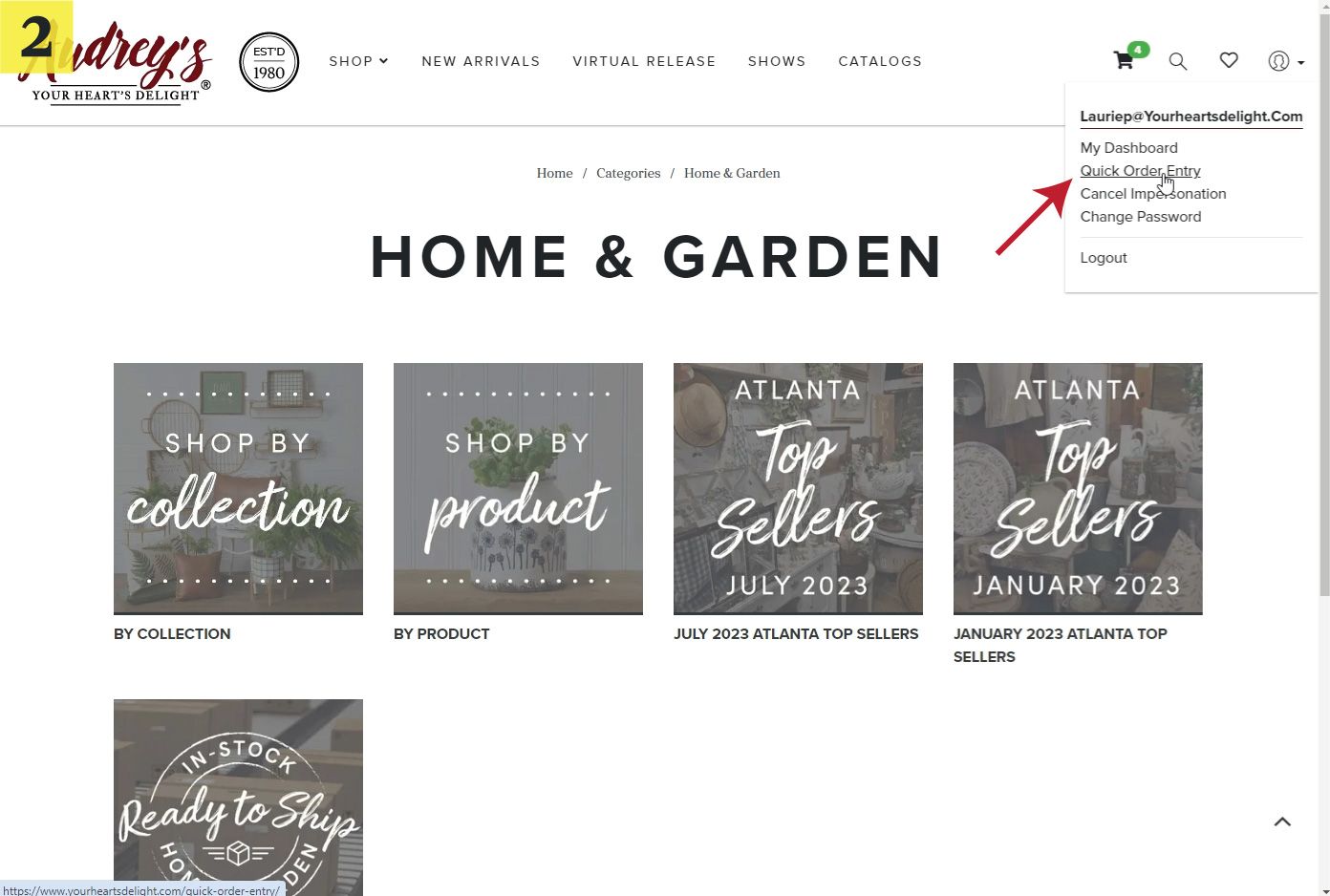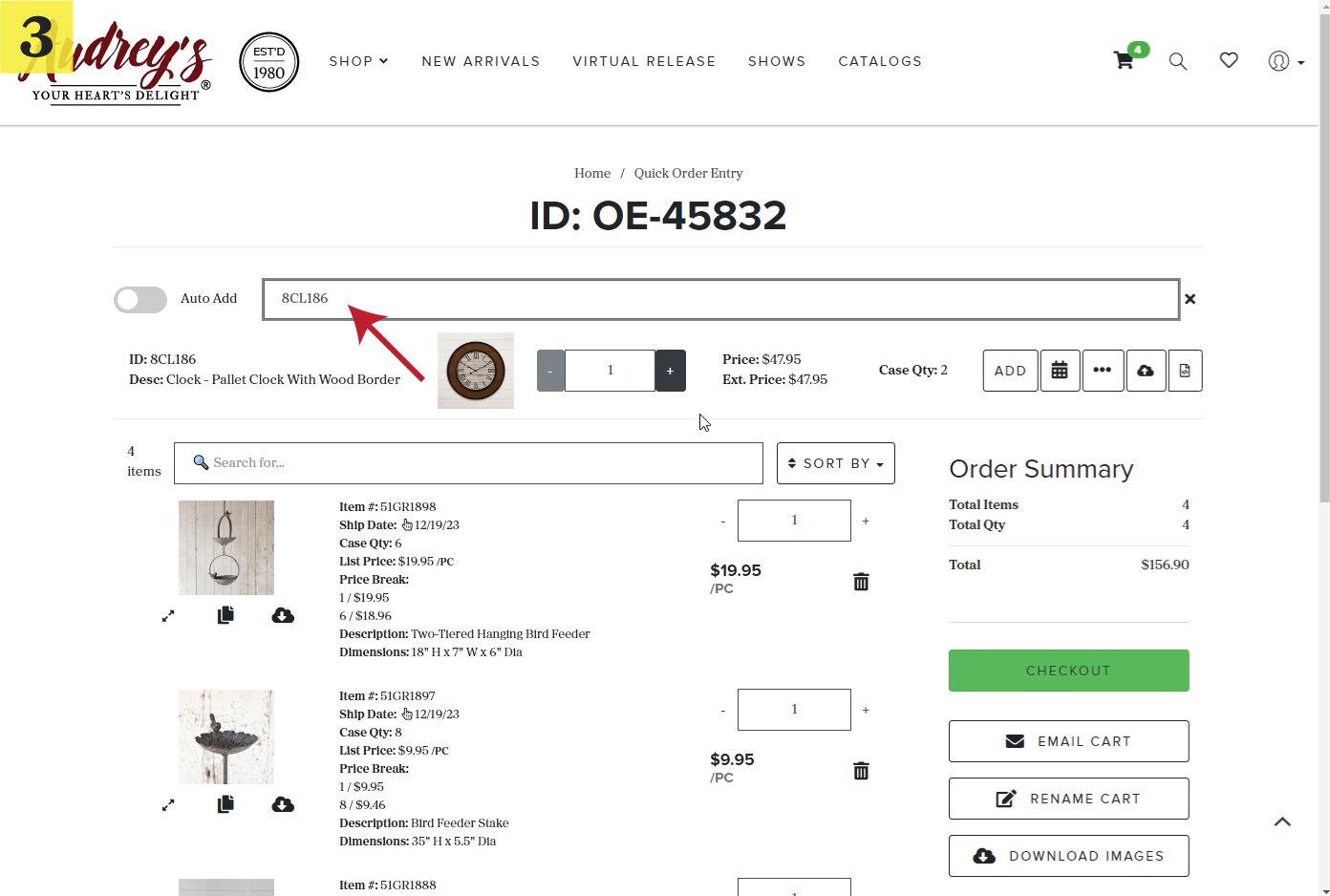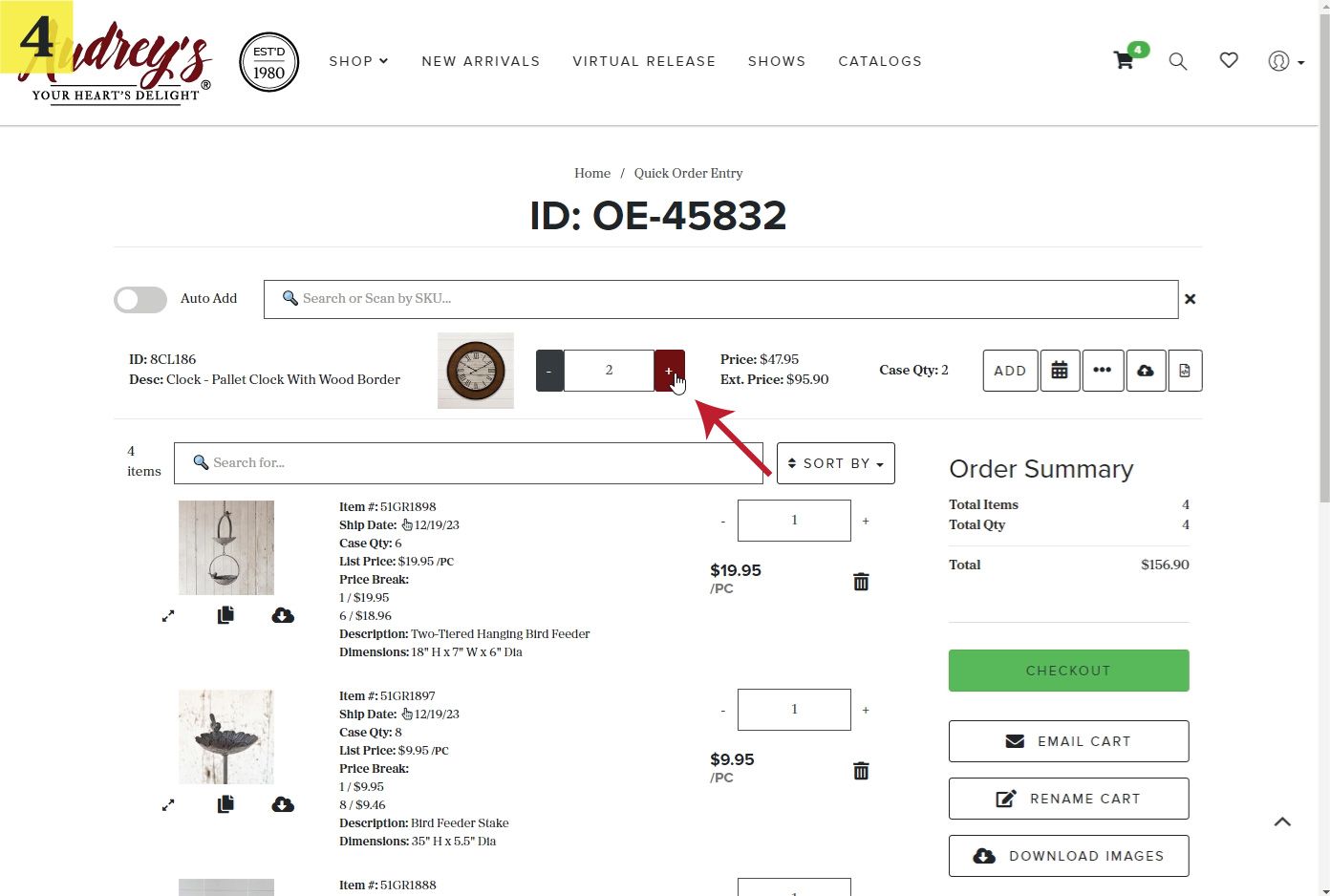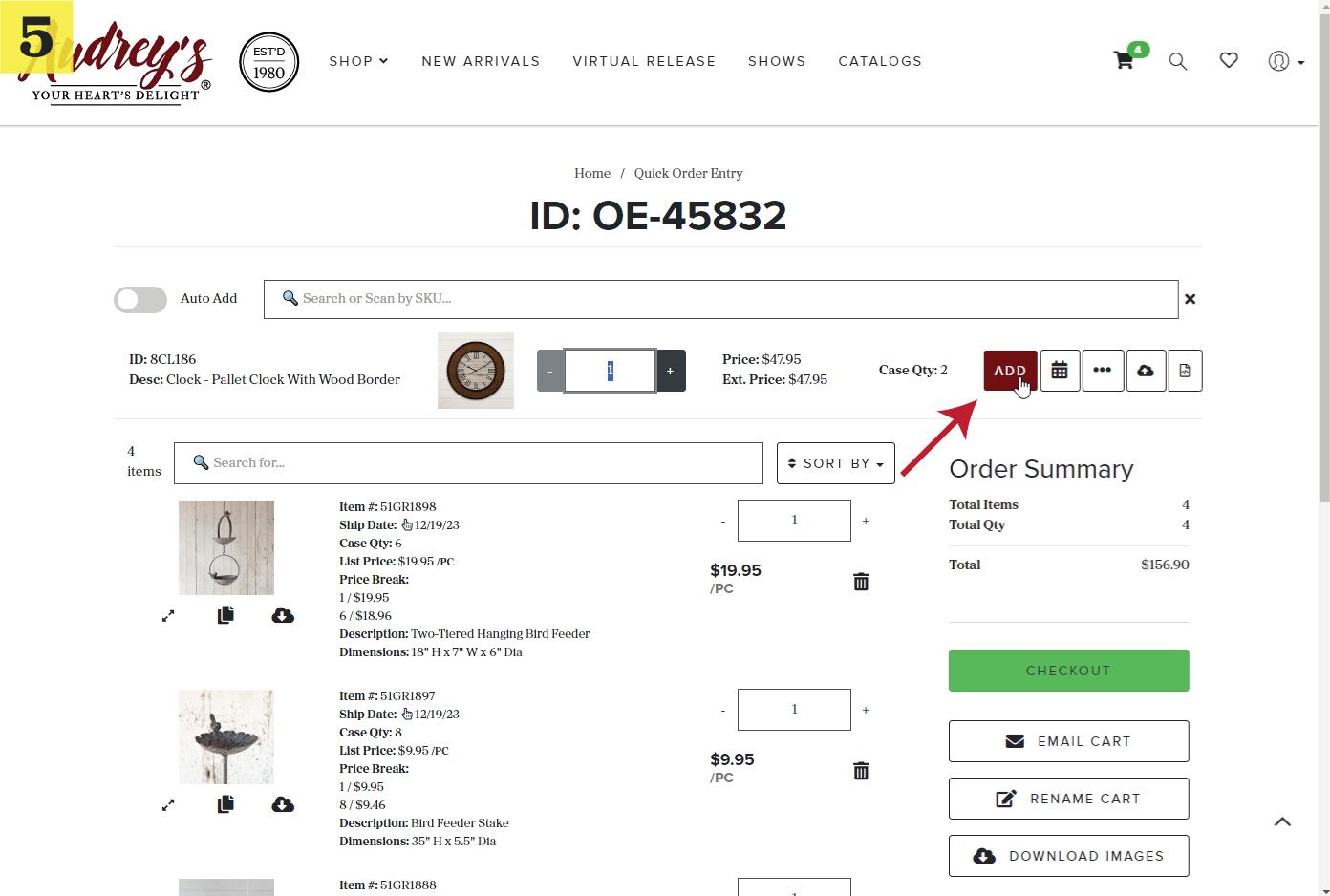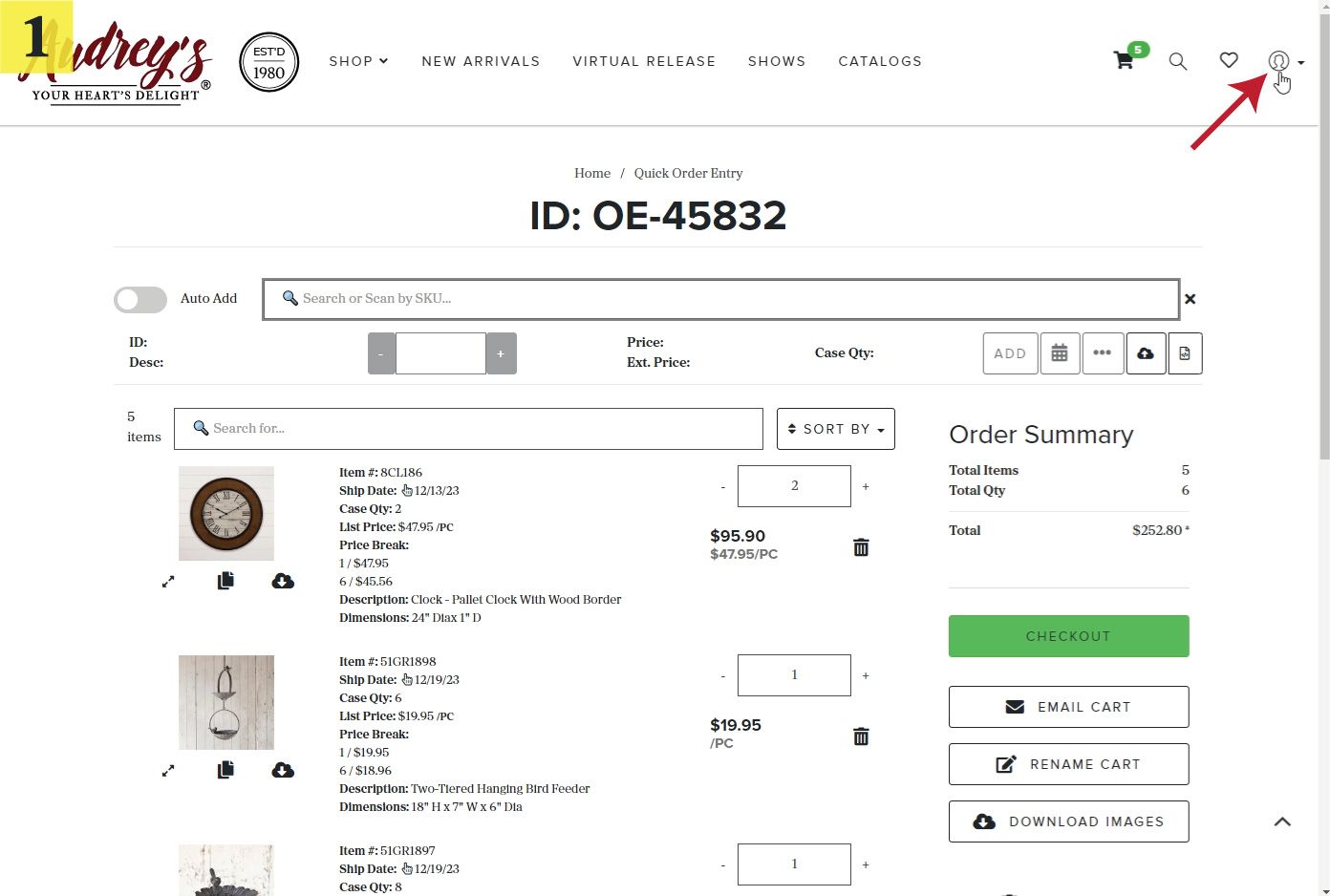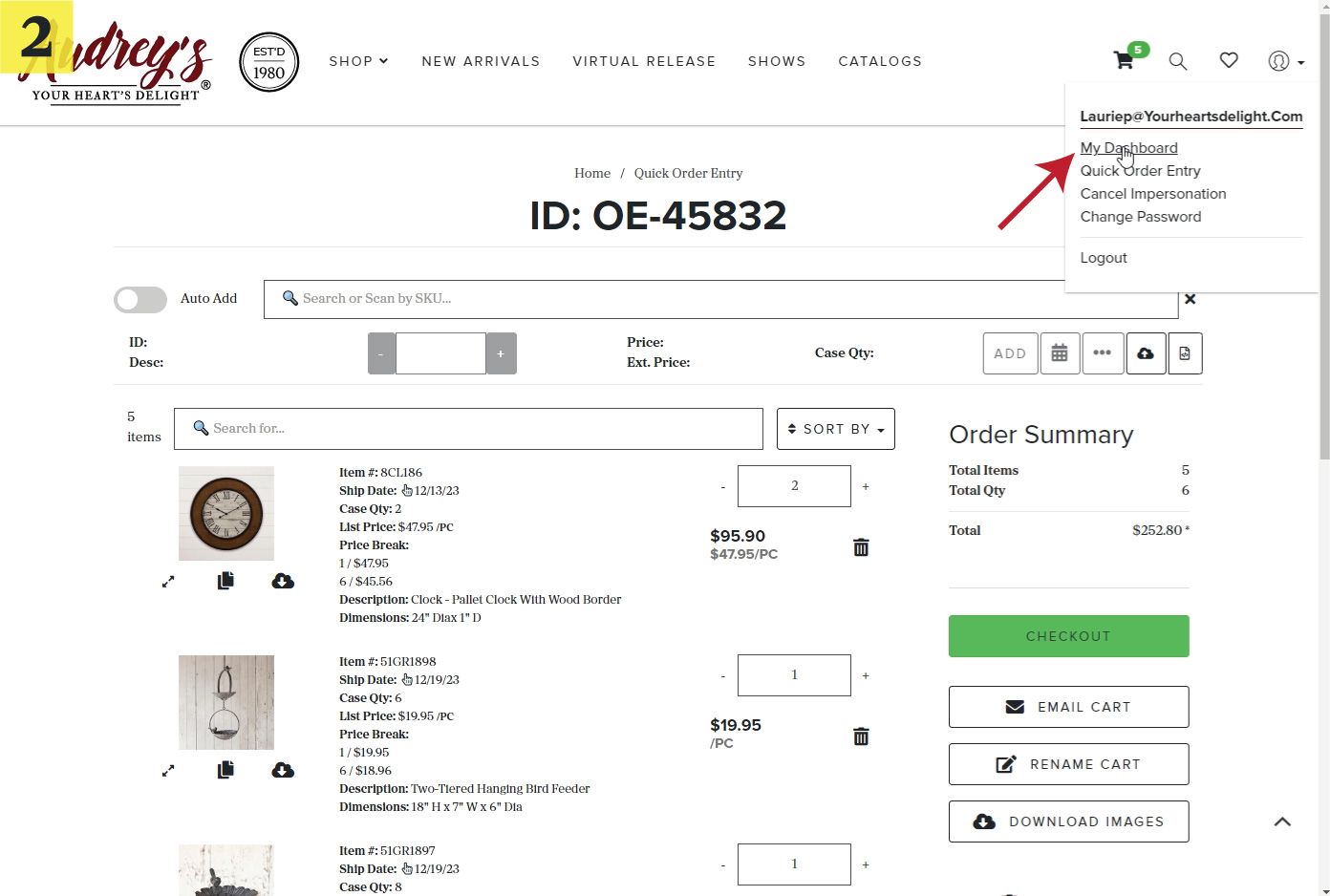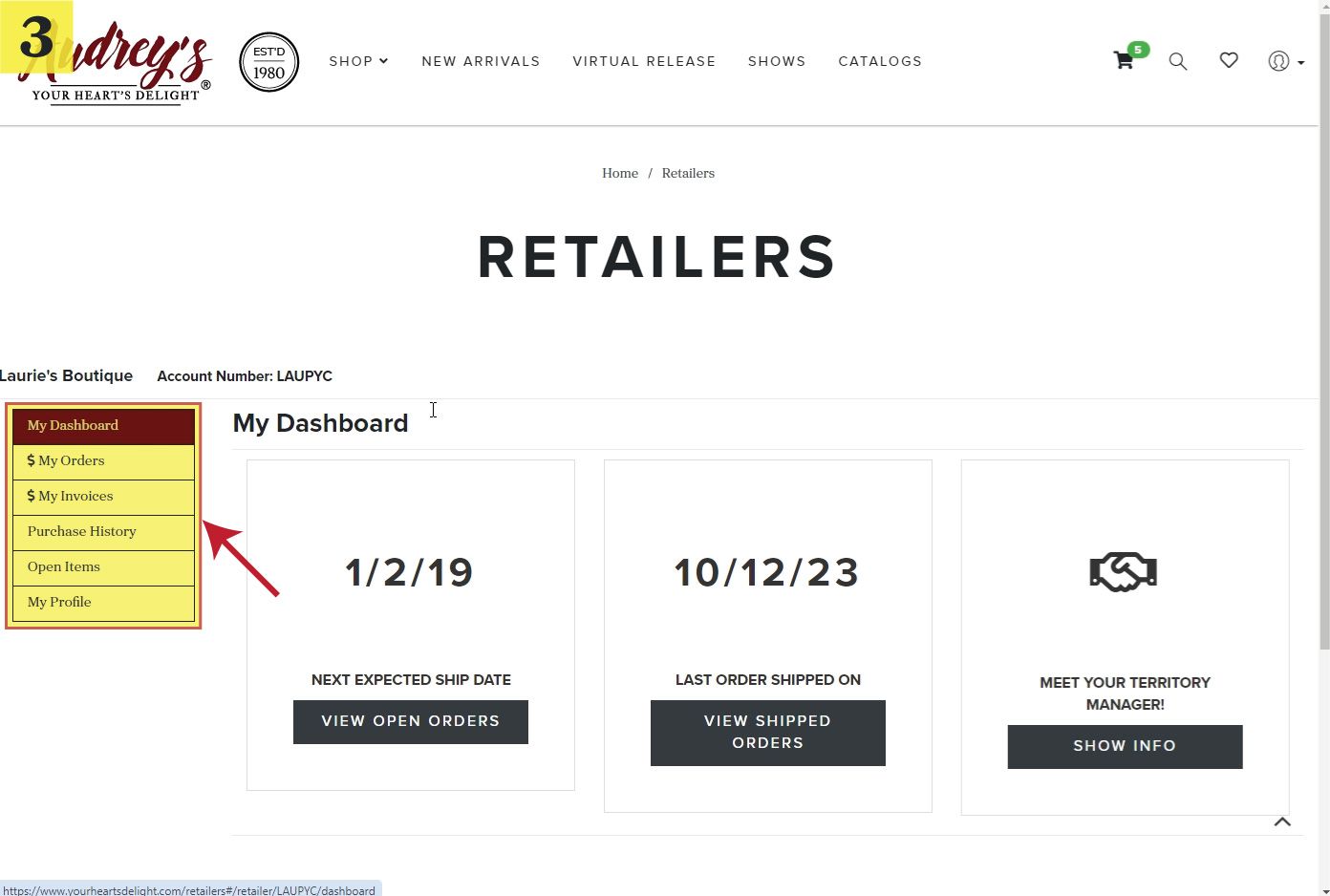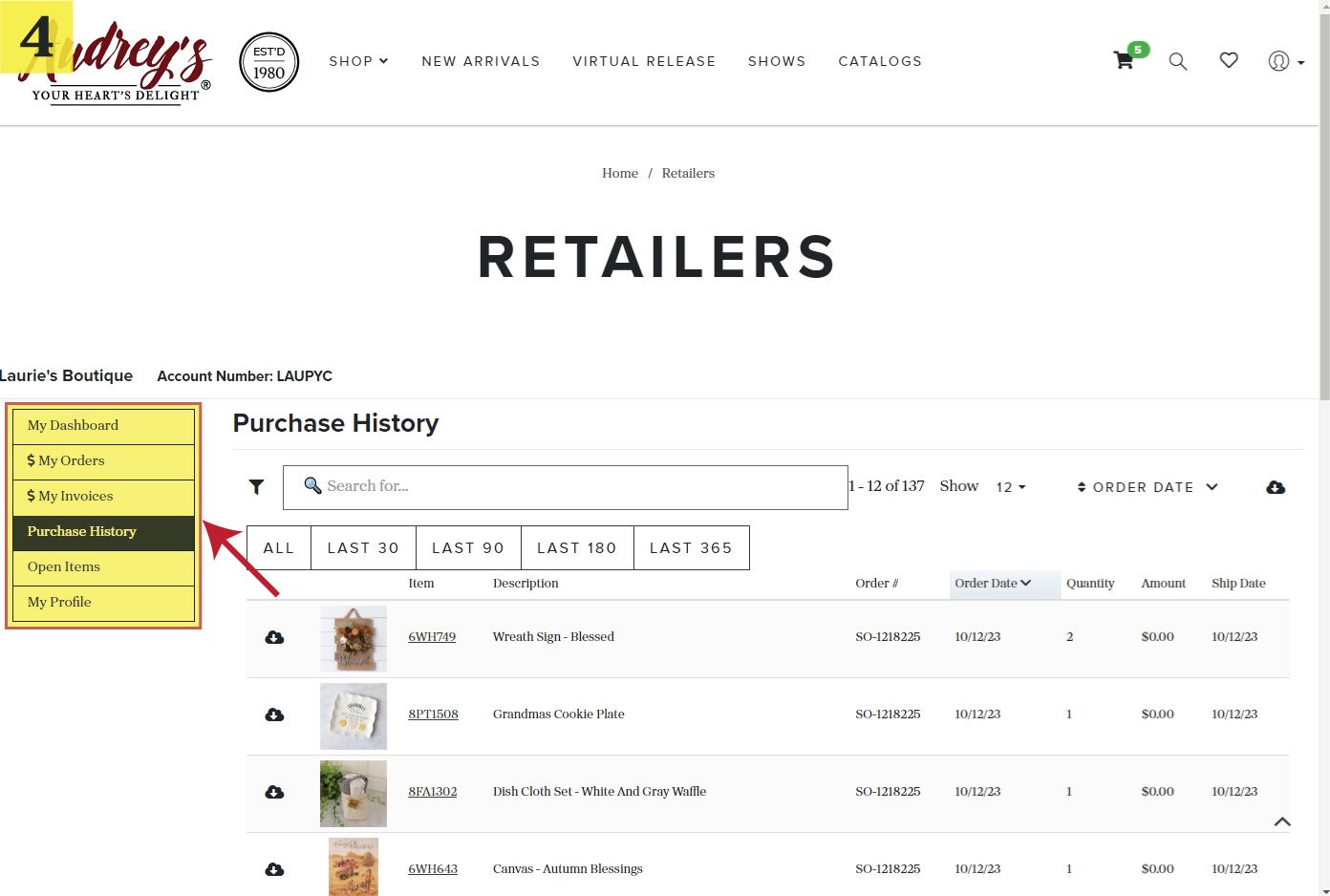Features & Tips
Create a New Wish List
- Click the HEART ICON in the top right corner of the header
- Click "Create New List"
- Give your list a name, description, expiration date and click "SAVE"
- Add items to your wishlist using the heart icon
Share a Wish List
- Click the HEART ICON in the top right corner of the header
- Click on the name of the wishlist you would like to share
- Click on the "SHARE LIST" button
- Enter the email addresses that you would to share the list with, add a reply email address, and click the "SEND" button
Add Wish List to Cart
- Click the HEART ICON in the top right corner of the header
- Click on the name of the wishlist you would like to add to your cart
- Click on the "MULTI-ADD" button
- Click on "SET MINIMUMS" button to change the quantity of each item to the minimum order volume
- Click on "ADD" button to add the items to your cart
Multiple Shopping Carts
- Click the CART icon in the top right corner of the header
- Click on "New Cart" from the dropdown
- Give your new cart a name and click the "SAVE" button
- To switch to a different cart, click the CART icon in the top right corner of the header
- Click on "Switch Cart" from the dropdown
- Select from your saved carts to make it the active shopping cart
Quick Order Entry
- Click the ACCOUNT icon in the top right corner of the header
- Click on "Quick Order Entry" from the dropdown
- Enter the Item # you would like to add to your cart
- Adjust the quantity
- Click on "ADD" button to add the item to your cart
Retailer Dashboard
- Click the ACCOUNT icon in the top right corner of the header
- Click on "My Dashboard" from the dropdown
- Select options from the left-side menu
- View your Orders and Invoices as well as a detailed Purchase History and MORE!